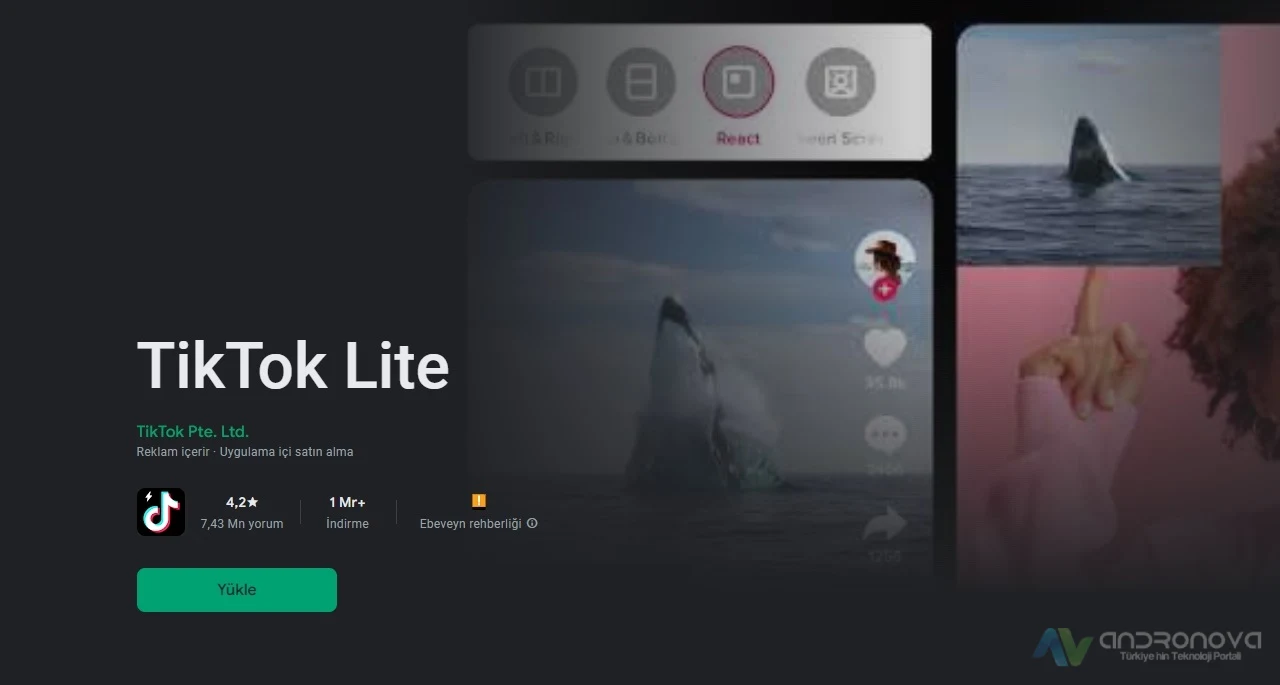Telefondan Instagram girerken Oops an error occurred çıkıyor ve hesaba ulaşamıyorsunuz. Evet bu durum belki her yıl karşımıza çıkan kronik problemlerden biridir.
Instagram girerken oops an error occurred hatası ile karşılaşanlar için merak etmeyiniz bu bir Instagram sorunudur. Her sene kesinlikle karşılaşılan hatalardan biri olan bu durum için pek bir şey yapılamayabiliyor. Peki oops an error ne demek?
Kronik instagram hatalarından biri olarak bilinmekte olan bu mesajın çoğunlukla geliştirici kaynaklı yaşanan arızalarda çıktığını söyleyebiliriz. Geçici olduğunu düşündüğümüz arızalardan biridir ve beklemek daha mantıklı olabiliyor. Ama bölge kaynaklı olasılığı değerlendirilerek araştırılması fayda sağlayacaktır. Bunu göz önünde bulundurarak farklı il’ de olan bir tanıdığınıza aynı sorunla karşılaşıp karşılaşmadığını sorunuz.
Oops an Error Occurred Nedir?
Oops an, hesap giriş hata mesajlarından biri olan bu uyarının temel nedenleri sık yapılan yanlışlıklar, şüpheli davranışlar ve hesabın / telefonun banlanması. Girişte bu tarz bir uyarı alıyorsanız, çok fazla hesabınıza giriş denemesi yaptığınızdan veya uygulamanızla alakalı yaşanan sıkıntılar çıkabilir.
- Öncelikle tarayıcı üzerinden kesinlikle instagram’ a girmeye çalışınız.
- Uygulamayı kapatıp açıp veya oturumunuzu sonlandırıp tekrar şifre ile giriniz.
- Telefon tarihinin yanlış olma olasılığı buluyor.
- Sık giriş denemelerinde kısıtlamalarda bazen bu tarz bir uyarı yöntemi seçilebiliyor.
- Telefonun Android sürümünün eski olması neden olabilir.
- Güncellemeden sonra Oops an error çıktı diyenlerle karşılaşabiliyoruz.
- Uygulama sistemlerinde sorun görülebilir ve bazı bölgelerde sorun görülebilir.
Neden başka il? Çünkü bulunduğunuz yerde ve bazı yerlerde sorun görülebilir. Başka cihazlarda deneyin. Birde telefonun ve bilgisayarın web tarayıcısı üzerinden deneyiniz.
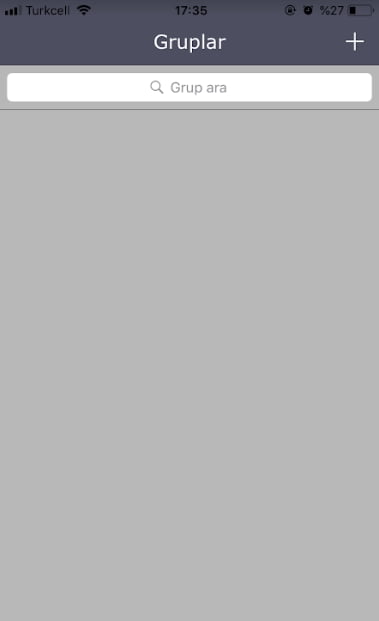
Instagram Oops an Error Occurred Çözümü
Yukarıdakiler denenmesi gerekiyor ve sonrası için aşağıdaki sıralamaya bir göz atınız. Tabi kesin çözümün bunlar olmayabileceğini de belirtelim. Uygulamanın kendisinden kaynaklı durumlarda sorunsuz giriş çok zor olabiliyor.
- Bir başka telefonda deneyiniz ve sorun yoksa o zaman cihazdan uygulama kaldırılıp denenebilir. Birde en etkili yöntem instagram’ ın eski sürümlerinden birinin denenmesi.
- Taratıcıdan girilebiliyor mu? Örnek Chrome’ dan…
- Güncellemeyle ortaya çıktı ise bir önceki sürüme döndürün.
- VPN her zaman olduğu gibi denenmesi gereken bir yöntem. Ama bazen bu uyarıya neden olan bu olabiliyor.
- Genel veya bölgesel durumlar için bekleme bilgisini öneriyoruz.
- PC’ den giriş yapılabilir mi deneyin.
Instagram Oops an Error Occurred Denemeler
1. Bağlantıları Kontrol Edin: İnternet bağlantısının sorunlu olup olmadığını kontrol edin. Stabil bir Wi-Fi ağına veya mobil veri bağlantısına geçin ve yeniden deneyin. Zayıf veya kesintili bir internet bağlantısı, Instagram’a giriş yaparken sorunlara yol açabilir. Ancak, bazen internet var görünür ama bazı hizmetlere erişimde sorun yaşatır.
2. Uygulamayı Güncelleyin: Uygulamanın güncel olduğundan emin olalım. Ancak zaman zaman güncel sorunlar kullanılan bazı cihazlarda uyum sorunu yaşatır. Burada önceki sürüm denenmesi gerekiyor.
3. Cihazınızı Yeniden Başlatın: Cihazınızı kapatıp yeniden başlatarak Instagram’a giriş yapmayı deneyin. Bu, cihazınızın belleğini ve geçici dosyalarını temizleyerek olası hataları düzeltebilir. Aynı zamanda cihazın ayarlarındaki Önbellek, Güncelleme ve Verileri temizlemeyi deneyin.
4. Tarayıcıyı Değiştirin veya Temizleyin: Instagram’a tarayıcı üzerinden giriş yapıyorsanız, farklı bir tarayıcı kullanmayı deneyin veya mevcut tarayıcınızın önbelleğini ve çerezlerini temizleyin.
5. Başka Bir Cihaz veya Tarayıcı Kullanın: Sorunun cihazınızla veya tarayıcınızla ilgili olabileceğini düşünüyorsanız, farklı bir cihaz veya tarayıcı kullanarak Instagram’a giriş yapmayı deneyin.
6. Uygulama Geliştiricisine Sorunu Bildirin: Yukarıdaki yöntemlerin işe yaramaması gibi bir durum söz konusu ise, uygulamanın destek ekibiyle iletişime geçin.
7. Hesap Güvenliğini Kontrol Edin: Hesabınızla ilgili bir güvenlik ihlali olabileceğini düşünüyorsanız, hesabınızın güvenliğini kontrol edin. Şüpheli etkinlikler veya oturum açmalar varsa, hesabınızı güvenceye alın ve şifrenizi değiştirin.
Alternatif Önemli Bir Yöntem
- Bilgisayarınızdan oturum açabiliyorsanız ayarlardan giriş hareketlerini açıp “Çıkış yap” dokunun.
- Bir diğer işlem ise yine PC’ den profile dokunarak sorun bildiriminde bulunun.
- Uygulamayı telefondan silelim ve eski olan versiyonlardan bir ikisini deneyin çözüm sunabilir. (apkmirror.com/apk/instagram)
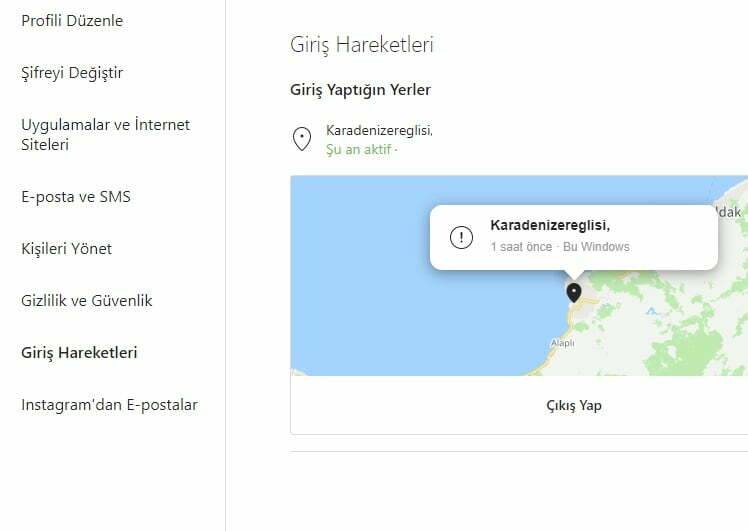
Bu bazen cihazın tarih saat ayarlarının yanlış olması nedeniylede olabilmekte.
Cep telefonu operatörleri veri kullanımda kota uygulamış olabilir. Bazı tarifelerde belli kullanımlardan sonra hız düşümü yapılabiliyor. Bundan dolayı wifi ile internet erişimi yapıp deneyiniz.
- Uygulamanın gizlilik ayarındakileri değiştirip tetiklemeyi deneyin.
- Tarayıcıyla açarak test edelim.
- Eski bir sürümle denenebilir.
Bazen şebeke çekimi iyi görünüyor ama internet erişimi yetersiz ya da bulunduğunuz yerde yoğun şekilde internet kullanımından dolayı baz istasyonları yetersiz kalabiliyor.