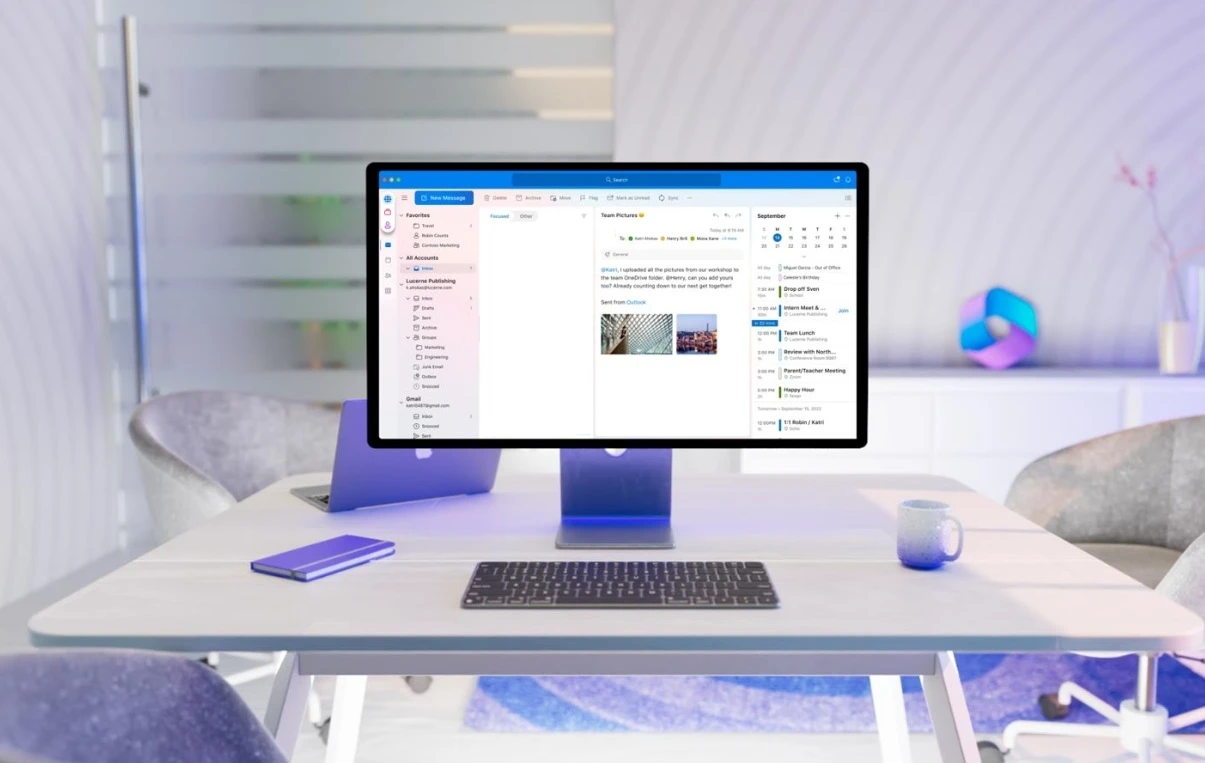iPhone App Store silindi, nasıl geri yüklenir sorusu genelde ekrandan Apple App Store silindi ve telefondan silindi gibi farklı durumlarda ortaya çıkmaktadır.
iPhone’ dan veya iPad’ den App Store silindiyse, silinen ana ekran kısayolu mu yoksa uygulamanın kendisi mi bunun netleştirilmesi gerekiyor.
Aşağıdaki işlemleri uygulamadan önce, cihazınızı kapatıp açın. Belki ekran veya arama kısmına tekrardan geri gelecek. Birde Ayarlar alanına girin ve bu alanda App Store seçeneği olup olmadığını kontrol edin.
Apple App Store Silindi, Nasıl Geri Yüklenir?
Öncelikle ekrandan mı yoksa telefondan mı silindi bunun netleştirilmesi gerekiyor. Bir çok kullanıcının bunu karıştırdığını düşünüyoruz. Yazımızda ekran kısayol kontrolü ve tekrardan ekrandan silinen App Store nasıl eklenir buna değineceğiz. Sonrasında ise, silinen App Store nasıl geri yüklenir buna değineceğiz.
Ekrandan App Store Silindi Nasıl Geri Yüklenir?
Telefon modeline göre uygulayacağınız işlem değişmekte. Yeni modellerde ekranda üsten aşağıya kaydırarak, eski modellerde aşağıdan yukarıya kaydırarak arama alanına ulaşacaksınız. Arama alanına App Store yazıp çıkan seçeneğe parmağınızla basılı tutun ve kaydırarak ana ekrana bırakın.
Telefondan silinen App Store Nasıl Geri Yüklenir?
Adım 1: App Store’ yi internetten geri yüklemek için aşağıdaki bağlantıyı kullanın. Duruma göre iTunes üzerinden işlem yaparsınız.
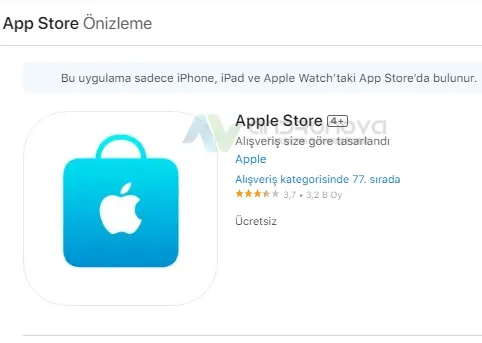
Adım 2: iTunes kurulu bir bilgisayardan geri yüklemeyi uygulayın. Yukarıdaki bağlantıyı denersiniz. Duruma göre geri yükleme adlı seçenekle App Store’ yi geri yüklersiniz. Bu işlemlerden önce önemli gördüğünüz verilerinizi iCloud üzerinden yedekleyin.
Adım 3: Ana ekran yerleşimini sıfırlamayı deneyin. Bunun için Genel / Aktar veya Sıfırla alanından Sıfırla ve sonrasında “Ana ekran yerleşimini sıfırla” seçeneğini kullanın.
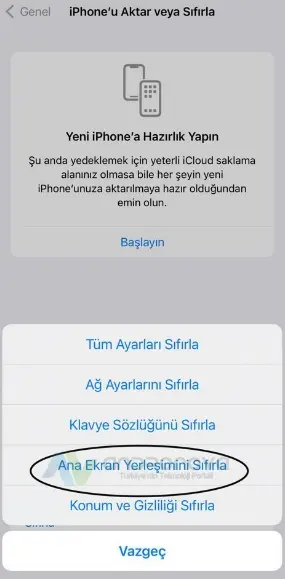
Adım 4: Telefonun ayarlarını sıfırlayın. Bunun için Genel bölümüne ayarlardan girin, Sıfırla Aktar ve Sıfırla ile devam edin. Sonra Tüm ayarları sıfırla seçeneğine dokunun. (Sadece telefonda yaptığınız ayarlar silinir. Yani eklediğiniz zil sesi veya ekran duvar resmi gibi şeyler orjinal ayarına döner)
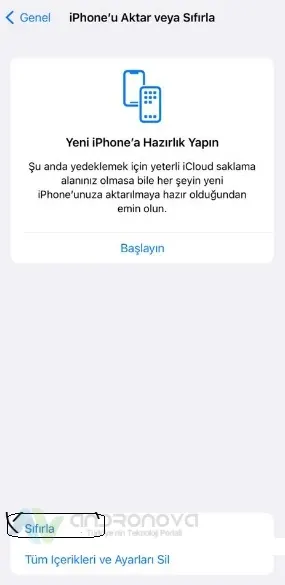
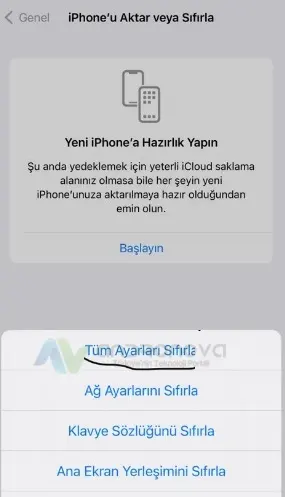
Adım 5: Yardımcı araçlarla geri getirme. Bunun için internette bazı programlar var ve bunları bilgisayara kurarak App Store geri alma işlemlerini yaparsınız.
App Store Silinmesiyle Alakalı Geçmişteki Bir Haber
Mobil uygulama endüstrisi, son yıllarda hızla büyüyen ve gelişen bir sektör haline gelmiştir. Bu sektörün temel taşlarından biri de Apple’ın App Store’u olmuştur. Ancak hayal bile edilemeyecek bir senaryo gerçekleşti ve App Store silindi! Bu makalede, mobil uygulama dünyasında yaşanan bu beklenmedik olayı inceleyeceğiz.
App Store’un Önemi: App Store, Apple tarafından 2008 yılında kullanıma sunulan bir uygulama mağazasıdır. İPhone ve iPad gibi iOS cihazlara sahip kullanıcılar, App Store’dan çeşitli uygulamaları indirebilir ve kullanabilirler. App Store, geliştiricilere geniş bir kullanıcı tabanına erişme imkanı sağlayarak, mobil uygulama pazarında büyük bir etkiye sahiptir. Aynı zamanda, uygulama kalitesini kontrol etmek ve güvenlik önlemlerini sağlamak için sıkı yönergeler ve denetim süreçleri sunar.
Beklenmedik Olay: App Store’un Silinmesi: Hayal bile edilemeyecek bir senaryo gerçekleşti ve App Store, mobil uygulama dünyasının merkezi olarak bilinen bir platform olarak ortadan kayboldu. Kullanıcılar, iOS cihazlarından App Store simgesini aradıklarında, onu bulamadılar. İlk başta bir hata olduğunu düşünen kullanıcılar, durumu Apple’a bildirdi. Ancak, Apple’dan yapılan resmi açıklama şaşırtıcıydı: “App Store’un faaliyetlerine son verilmiştir”.
Sonuçlar ve Etkiler: App Store’un silinmesi, mobil uygulama dünyasında büyük bir şok etkisi yarattı. Birçok kullanıcı, günlük hayatlarında kullandıkları uygulamalara erişememekten dolayı hayal kırıklığına uğradı. Özellikle, ödeme işlemlerinin ve aboneliklerin yönetimi gibi önemli fonksiyonlar için App Store’a bağımlı olan işletmeler büyük bir sıkıntı yaşadı.
App Store’un silinmesi ayrıca uygulama geliştiricileri üzerinde de büyük bir etkiye sahipti. Birçok geliştirici, App Store sayesinde uygulamalarını milyonlarca kullanıcıya ulaştırma fırsatına sahipti. Ancak bu olayla birlikte, birçok geliştirici yeni bir dağıtım platformu arayışına girdi ve alternatifler üzerinde çalışmaya başladı.
Apple’ın Açıklaması: Apple, App Store’un silinmesi konusunda detaylı bir açıklama yapmadı, ancak kısa bir süre sonra bir basın bildirisi yayınladı. Bildiride, App Store’un silinmesinin planlı bir karar olduğu ve Apple’ın mobil uygulama dağıtımının geleceğini yeniden şekillendirmek için yeni bir strateji geliştirdiği belirtildi. Apple, kullanıcıların güvenliği ve uygulama kalitesi konusundaki endişeleri ele almak için yeni bir platform ve süreçler üzerinde çalıştıklarını ifade etti.
Apple’ın yeni stratejisi, App Store yerine daha kapsamlı bir uygulama dağıtım ve yönetim platformunu içeriyordu. Bu platform, kullanıcılara daha fazla seçenek ve güvenlik sağlamak amacıyla daha sıkı bir denetim süreci sunmayı hedefliyordu. Ayrıca, geliştiricilere daha geniş bir erişim ve dağıtım ağı sunarak, uygulamalarını daha fazla kullanıcıya ulaştırma imkanı sağlamayı planladıklarını belirttiler.
App Store’un silinmesi, mobil uygulama endüstrisinde büyük bir sarsıntıya neden oldu. Diğer uygulama dağıtım platformları, App Store’un boşluğunu doldurmak için hızla harekete geçti. Google Play Store, Amazon Appstore ve diğer platformlar, uygulama geliştiricilerine alternatifler sunmaya başladı. Aynı zamanda, bağımsız uygulama mağazalarının ve sideloading gibi alternatif dağıtım yöntemlerinin popülaritesi arttı.
App Store’un silinmesi mobil uygulama dünyasında beklenmedik ve büyük bir olaydı. Apple’ın yeni stratejisi, uygulama dağıtımı ve yönetiminde değişiklikler getirmeyi hedefliyor. Bu olay, uygulama geliştiricileri ve kullanıcılar arasında bazı zorluklara neden oldu, ancak aynı zamanda rekabetçi bir pazarda alternatiflerin ortaya çıkmasına da yol açtı. Mobil uygulama endüstrisinin geleceği, App Store’un silinmesi sonrası ortaya çıkan gelişmelerle şekillenecek.
iPhone App Store silindi nasıl geri yüklenir, iPad içinde aynı şekilde uygulanacak adımlarla mümkün hale gelecek.
Sonraki haber: App Store’ a bağlanamıyor hatası